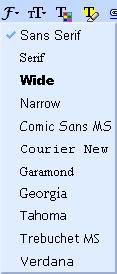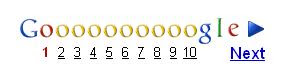Free Minimize to Tray and Virtual Window Application
I am using the below desktop tools which really helps me to organize the running applications and to increase the working area. So thought of sharing it...
1. Minimize to Tray Application
Download link: Tray It!
Short description:
2. Create Virtual Window like Ubuntu (Linux)
Download link: Desktops
Short description:
Use the applications and increase working area!
1. Minimize to Tray Application
Download link: Tray It!
Short description:
- Minimize all running applications to system tray
- Add transparent effect to applications (like Vista)
- No need to install (portable application)
2. Create Virtual Window like Ubuntu (Linux)
Download link: Desktops
Short description:
- Create maximum 4 virtual desktops
- Assign shortcut keys for easy access of virtual windows
Use the applications and increase working area!
Tag the above posting to your favorite Book-marking website:
Google | Yahoo | Windows Live | Ask Jeeves | Netscape | Digg | del.icio.us | Technorati | Newsvine | Reddit | Blinklist